Installation Guides
Close

IPTV on MAC OS : can change the way you stream by giving you access to a huge number of shows and content that you can watch whenever you want.
With the IPTV Smarters Pro app, this guide will show you how to set up IPTV on MAC OS.
Allow us to begin!
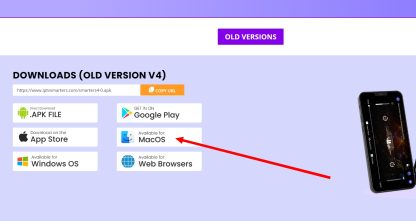
To begin, you will need to download the IPTV Smarters Pro Mac version. You can download it directly from the official website here.
With the help of this tool, which was created especially for IPTV users, you can easily stream live channels, films, and TV series on your Mac.
Mac OS has a built-in security feature that by default stops you from installing apps from makers you don’t know. You will need to turn on this option in order to install IPTV Smarters Pro:
sudo spctl --master-disable
Press “Enter” and provide your admin password if prompted. This will enable the option to allow apps from anywhere.
6. Re-lock Security Settings: Once you have enabled app installations from anywhere, click the lock icon again to prevent further changes.
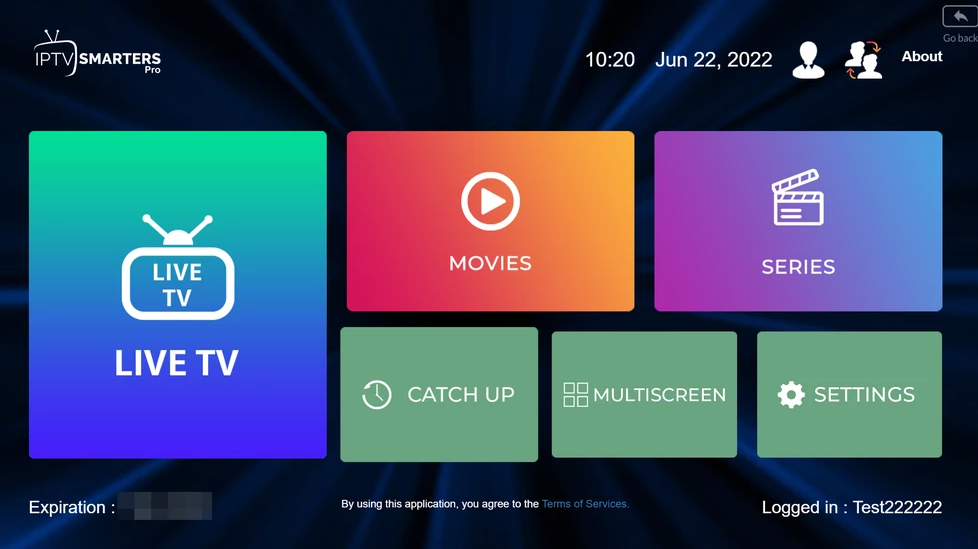
2. Complete the Setup: Once you have entered your details, click “Add User” to complete the setup.
3. Explore Content of Your IPTV on MAC OS!
If you find any trouble setting up IPTV on MAC OS or face difficulties during the installation or login process, don’t worry—help is just a message away. We know that technology problems can happen, and we’re here to make sure that your IPTV on MAC OS service goes smoothly and that you enjoy it.
Support through email: Our email address is : [email protected] or Whatsapp Us by clicking here.
Our team is ready to help you with any problems or questions you may have. Whether it’s troubleshooting, technical advice, or general inquiries, we’re here to help.
It's free. No subscription required
WhatsApp us