Installation Guides
Close

IPTV on Enigma2 : With PuTTY, a free SSH/Telnet client for Windows, configuring IPTV on your Enigma2 (Zgemma) device is a simple task.
You will be guided through each step by this guide’s straightforward instructions.
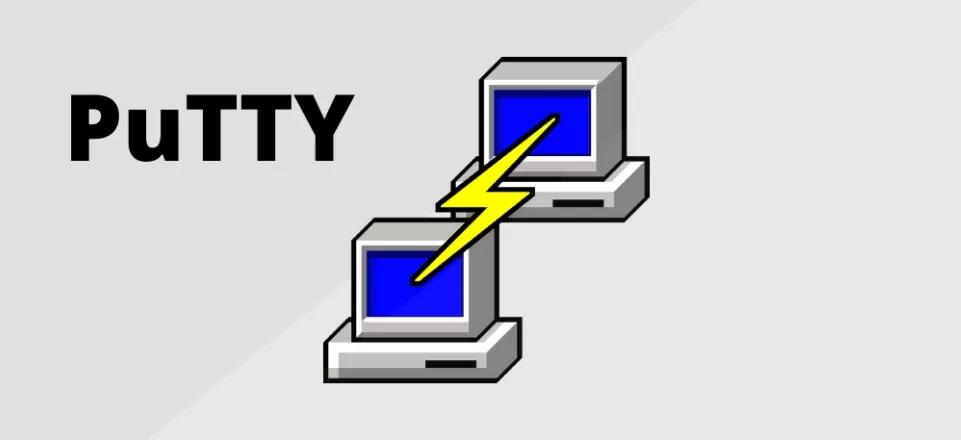
First, you need to download and install PuTTY. You can find it at PuTTY’s official website.
You’ll need the IP address of your Enigma2 device. You can usually find this in the network settings of your device to install IPTV on Enigma2.
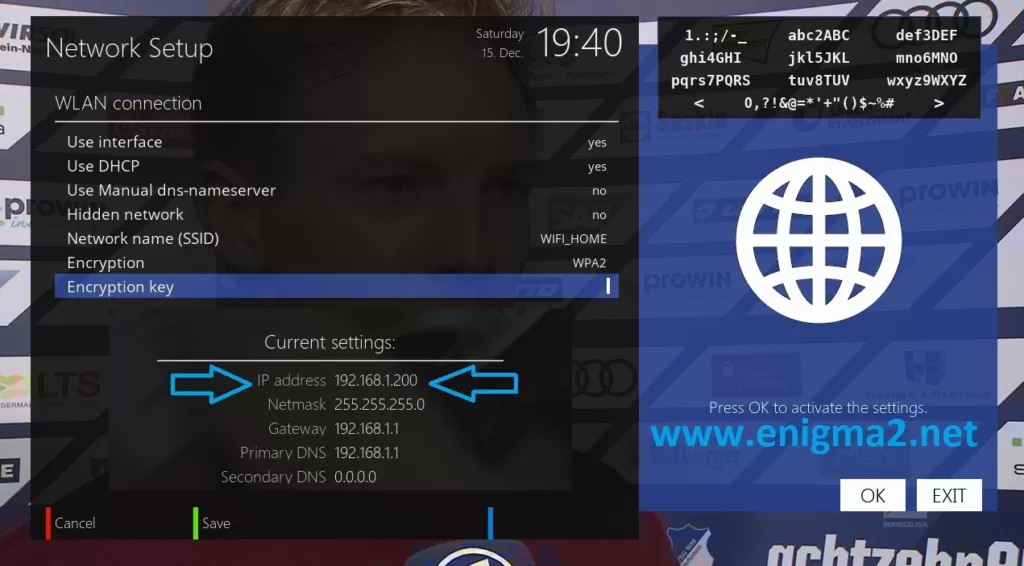
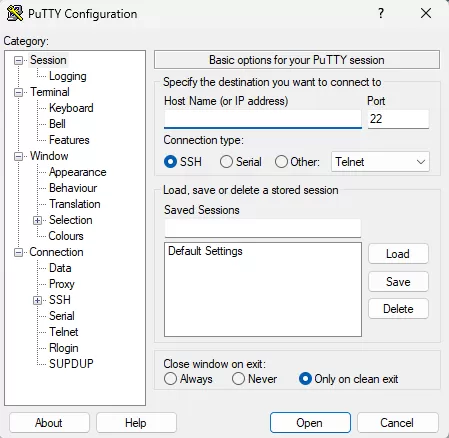
In the “Host Name” field, enter the IP address of your Enigma2 device to install IPTV on Enigma2.
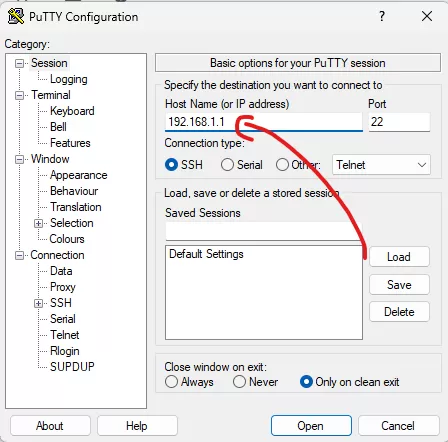
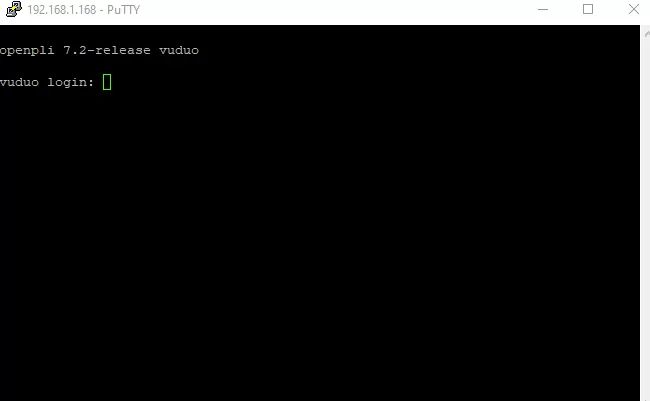
A black screen (terminal window) will open.
root and press Enter.Once logged in, you need to enter the IPTV auto-installer script. Note that the script provided here is just an example. Use the script provided by your IPTV provider to watch IPTV on Enigma2.
wget -O /etc/enigma2/iptv.sh
“http://domainname.com:port/get.php?
username=MyUser&
password=MyPassword&type=enigma22_script&output=ts” &&
chmod 777 /etc/enigma2/iptv.sh && /etc/enigma2/iptv.sh
Replace http://domainname.com:port/get.php?username=MyUser&password=MyPassword&type
=enigma22_script&output=ts with the actual M3U URL provided by your IPTV provider.
reboot and press Enter.For a better viewing experience, you might want to add an Electronic Program Guide (EPG) to your IPTV channels.
Ctrl key. This assigns the correct EPG reference.It's free. No subscription required
WhatsApp us